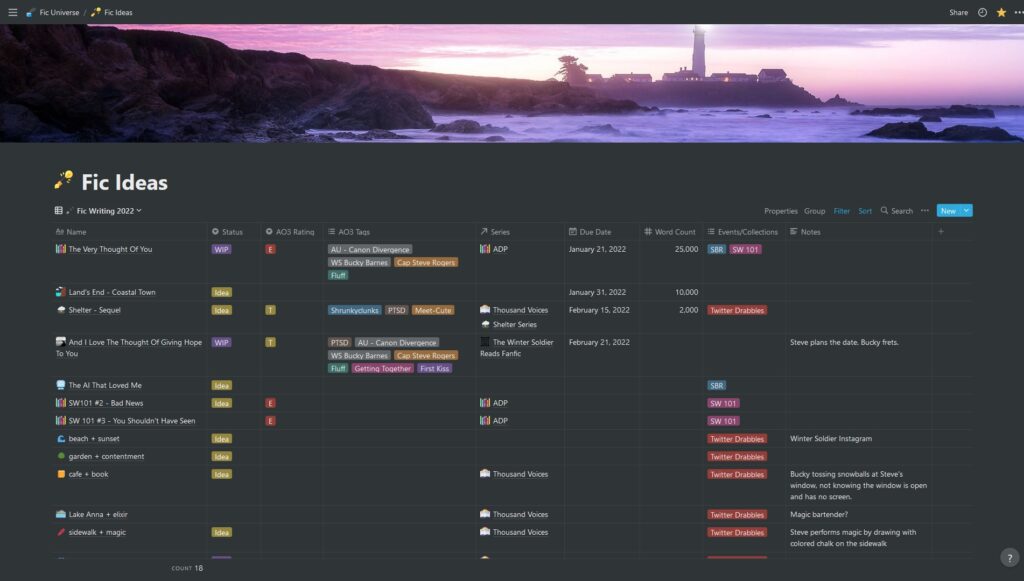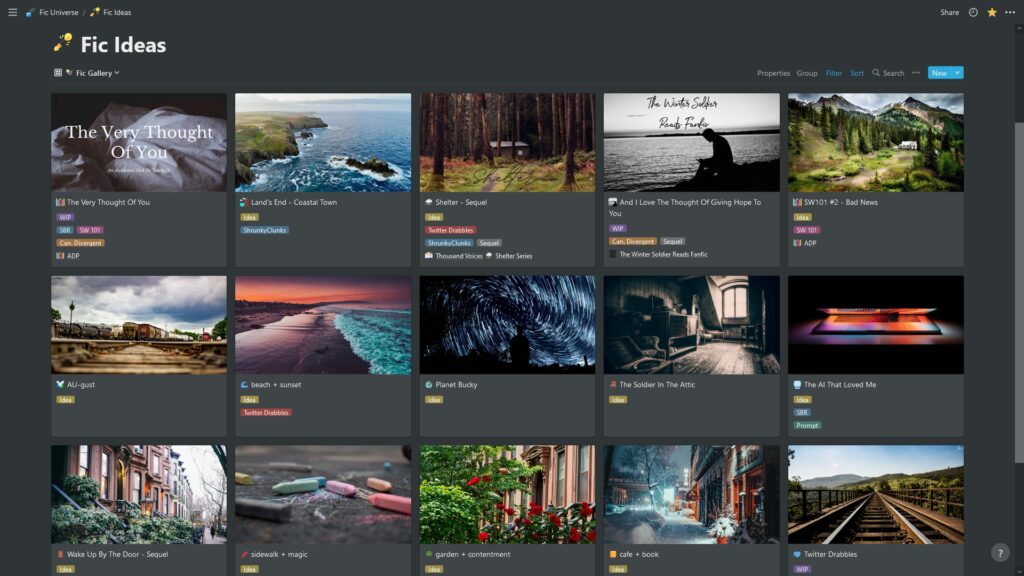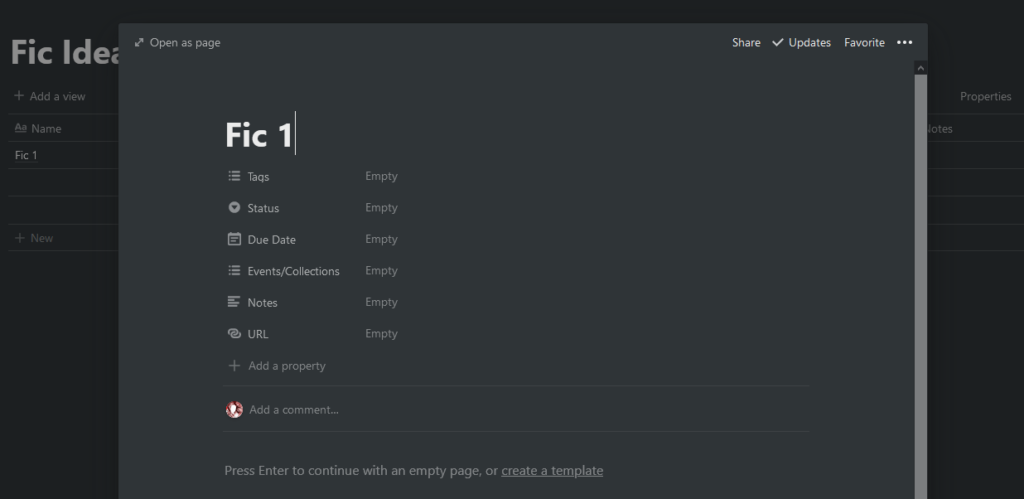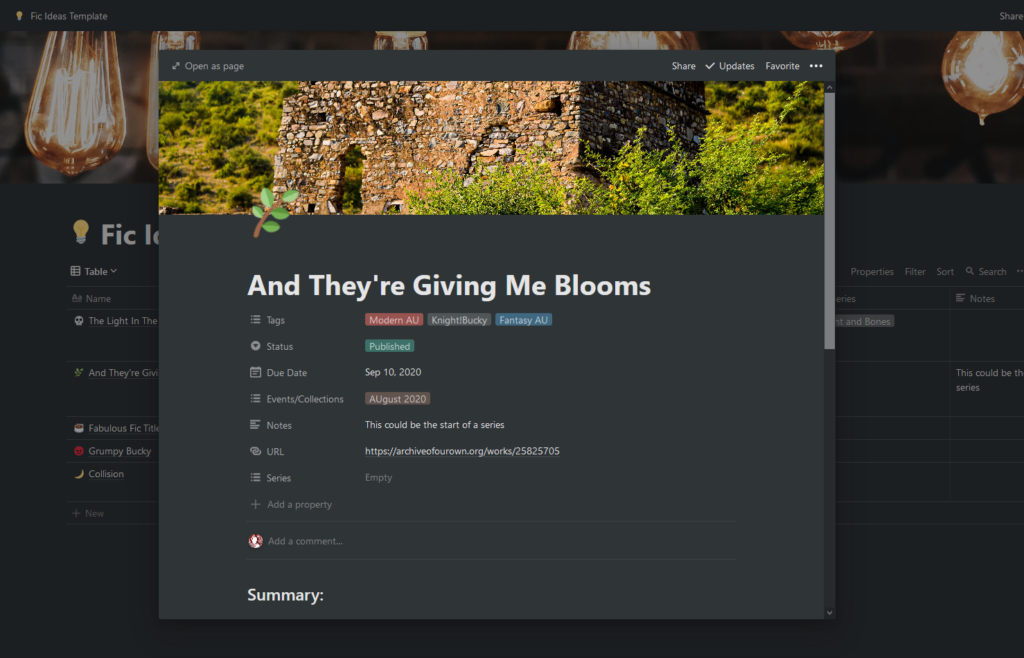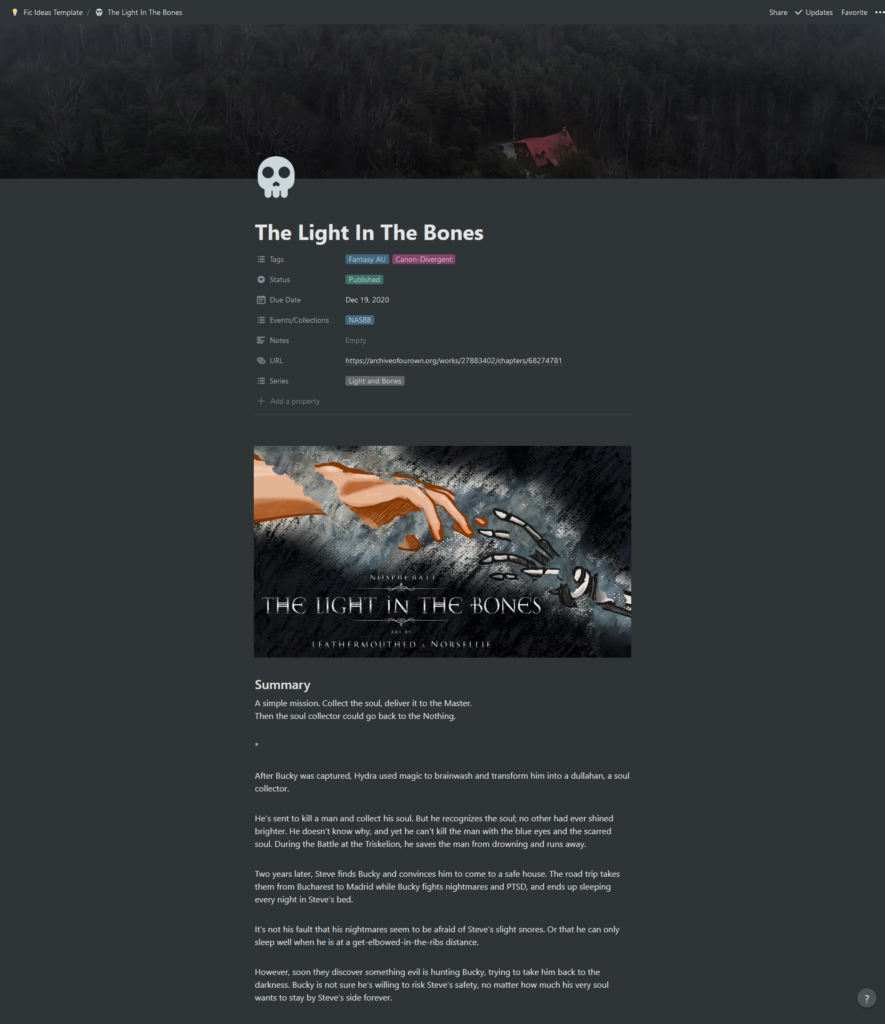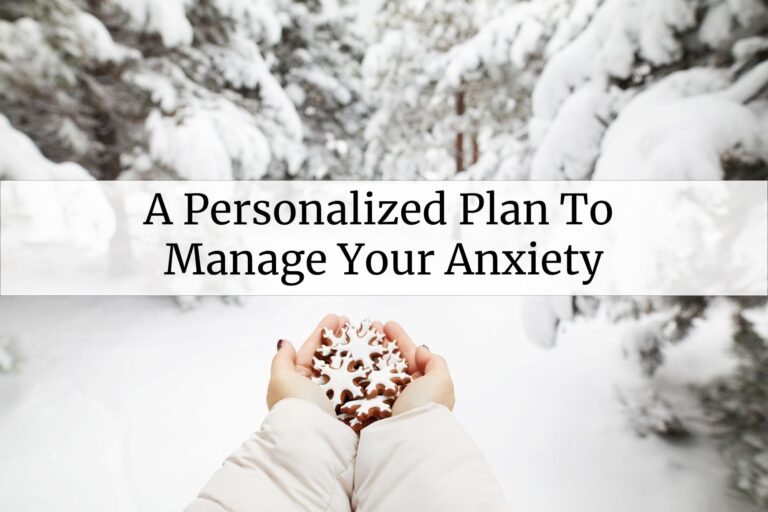I use Notion to manage my ideas and WIPs for fic writing (and a lot of other stuff, but for today I’m focusing on fiction writing). I’ve been talking about this to everyone who will listen, so here’s a tutorial on how you can do the same using my Fic Writing Organizer template.
IMPORTANT
Notion doesn’t have an offline mode (yet) so it’s VITAL that you make regular backups – at least once a week.
This is my Fic Ideas Page on Notion.
It’s the same page, two views.
Click on the images for full size. The screenshots you see here have a dark background because I use Notion with Dark Mode.
Table
Gallery
Timeline
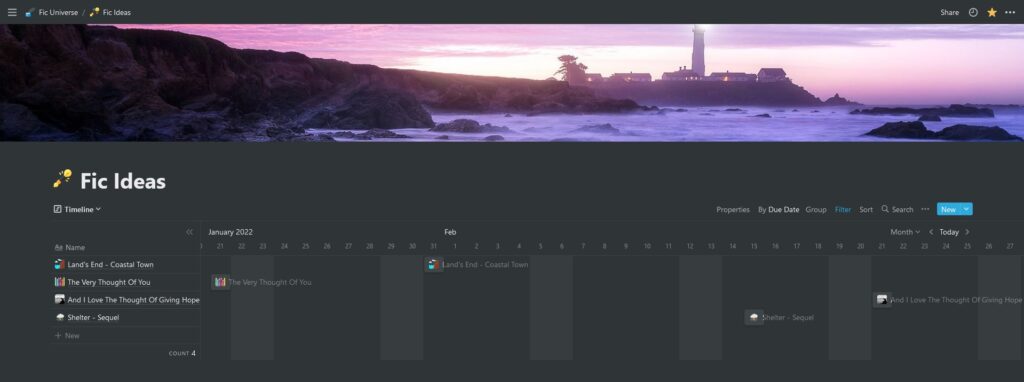
You can just assign a due date (the single blobs) or a start and end date – and it will show you all the days it covers. You can drag stuff to change the date, too. And sort the list on the left using different criteria.
Calendar
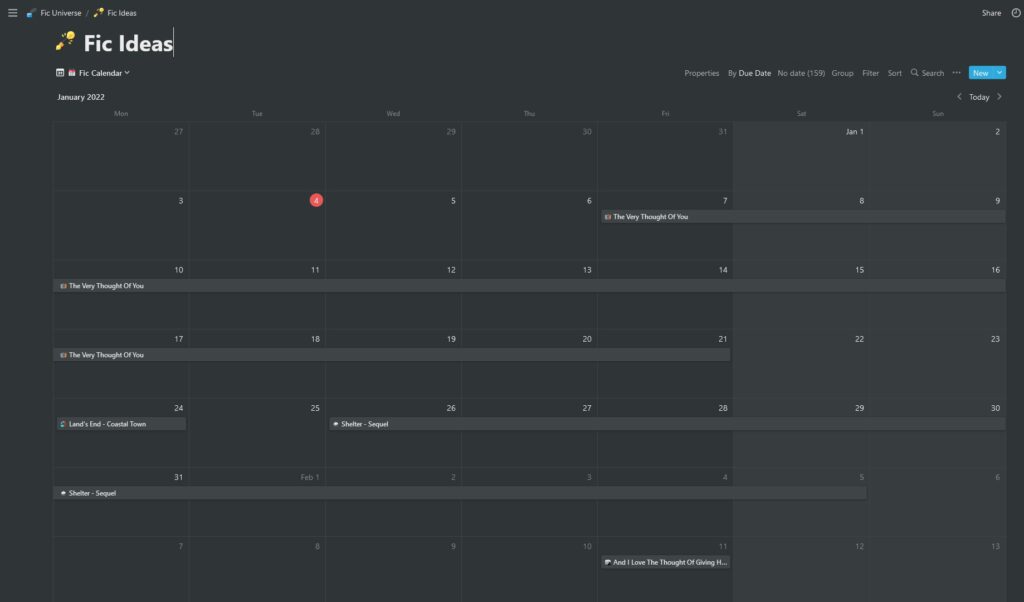
All these are views – just below the database title there’s a drop-down menu to switch between them. You can add your fics to any view, and it appears in all of them.
Fics
Each fic is a sub-page. So for example, I have:
- Fic Ideas – Table with views
- Light in the Bones – Subpage
- The Very Thought of You – Subpage
- The Very Thought of You sequel – Subpage inside a subpage
- Twitter Drabbles – Subpage
The first image inside each subpage appears as a cover in the gallery.
Properties
Every database has a Properties menu in the top right corner. The Properties are the information fields you can use to sort and filter your fics, like Status, AO3 Tags, Events, etc.
You can add any properties you like: tags, url, status, whatever you want (Notion has several formats) and decide which ones appear on each view.
To add a new property: Click on the Properties menu then on + Add a Property.
You can also click on the + sign on the last table column. Your columns are your properties, and vice-versa.
This will bring up a menu where you can name your property and select what type to use.
Your template already have several properties. All the properties are visible on the table view, and some on the gallery view. You can toggle the visibility on the drop-down menu for each view. The ones you already have are:
Status
The options are: Idea, Outline, WIP, Beta, Edit, Published. You can only select one option.
Ao3 Tags
For Tags, obviously. You can add as many as you’d like.
Ao3 Rating
Options: G, T, M, E
Series
If your fic or idea belongs to a series, you can tag it here, and later you can filter/order by series.
Due Date & Published Date
You can use the due date for bang check-ins, posting windows, or to set a deadline for yourself. Published date should be the date you actually published the thing. 😁
Note that when you set a due date for a fic, you can set a start date AND an end date. So you can see exactly how long you’re planning on working on this particular piece, or how long until your deadline.
You can also add other Date properties for multiple bang check-ins, holidays, etc.
Word count
To keep track of how much you need to write, or how long the fic ended up being.
Events/Collections
Similar to tags. For stuff like NASBB, SW 101, Stucky Bang, bingos, etc.
Notes
For notes, obviously.
GDocs Link
If you use Goggle Docs to write your fics, add the link to your fic doc here, and you can access it directly, with one click.
AO3 URL
For the url of the published fic.
Customize!
You can add whatever properties make sense to you, drag them to change the order, edit and delete them.
Be careful when deleting because unless you immediately undo the deletion, you will lose the values of the column.
Delete,Duplicate, orRenamea property: Click the⋮⋮icon to the left of any existing property (or right click on it) to bring up these options.- Hide or show a property: Turn the toggle switches off or on to either hide or display existing properties in your database.
- Rearrange properties: Change the order in which your properties display in your database by using the
⋮⋮icon to drag them up or down.
3 – Add Your Fics!
Your template will already have 3 rows. Each row is a page.
Edit those three pages and you’ll have your first three fics!
You can click on the columns and edit the values right in the table, or click on the “Open” button that appear when you hover over the “Name” column.
If you open the page, you’ll see you have fields to edit the same properties as the table:
Anything you edit here will be reflected in the table, and vice-versa.
An edited page can look like this:
And the table will then look like this:
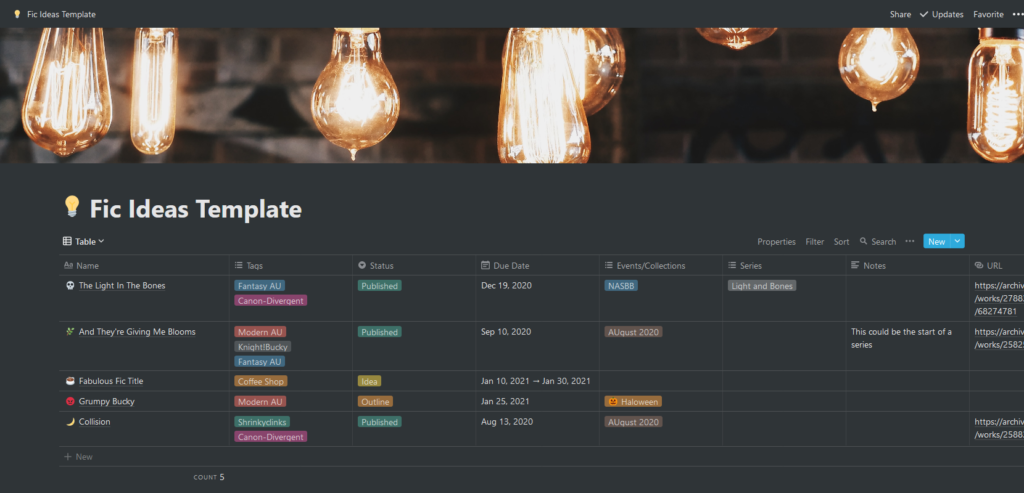
4 – Gallery View
If your fic pages don’t have any images, it will look like this:
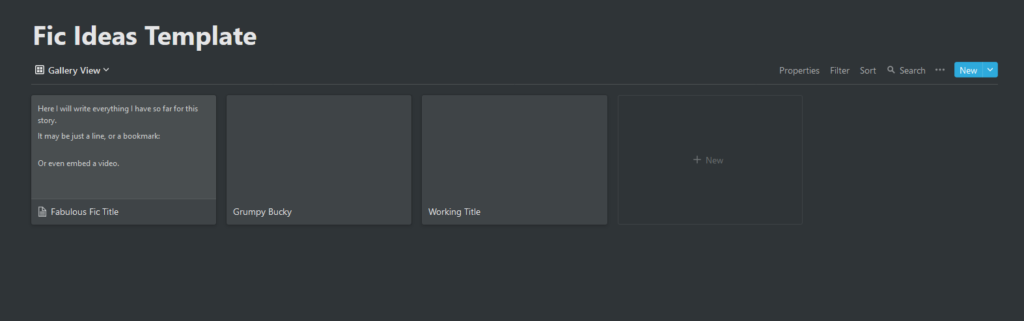
You can add images to the pages, to make the gallery pretty. The first image on the page will be selected as cover, and can be repositioned when you hover over it in the Gallery.
You can also use the page covers as gallery covers.
Once you add images/covers to your fic pages, and a cover to your Fic Ideas table, it will look like this:
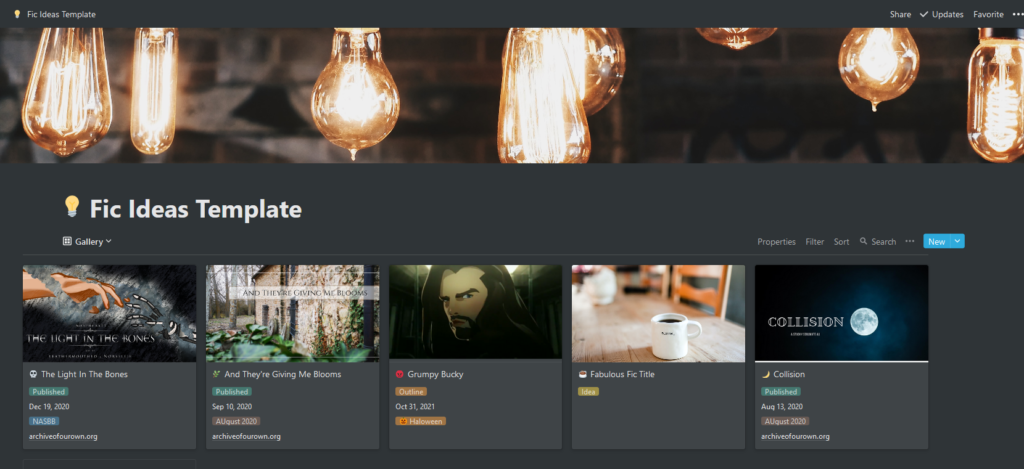
5 – other views
You can change between them using the menu under the page title. I’ve added a timeline view and a calendar view to the template.
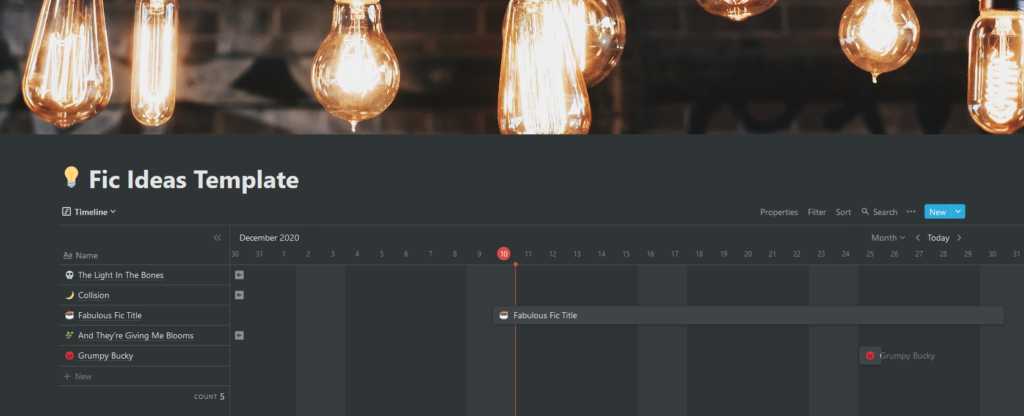
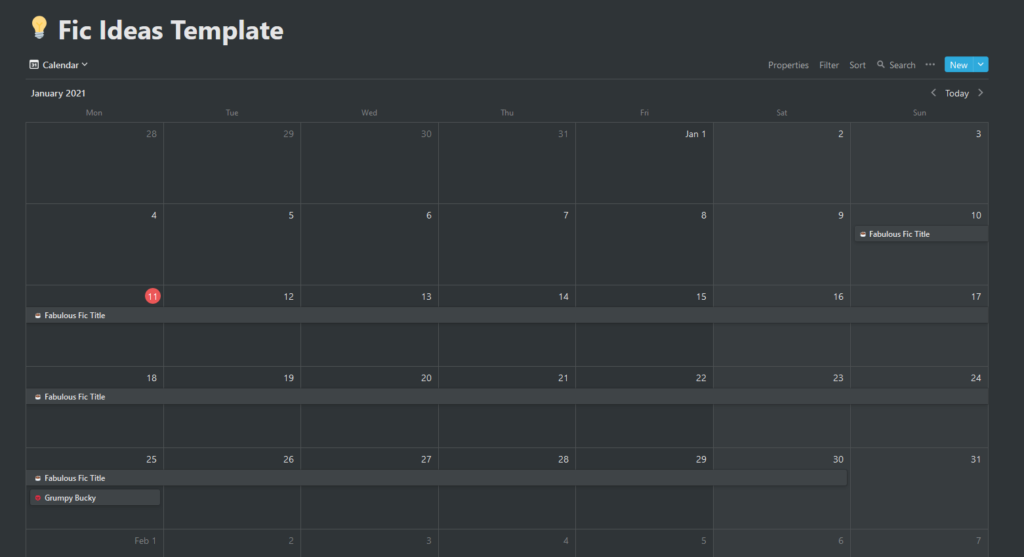
6 – Template
If you like what you’ve seen, and you don’t have the template yet, click here to get it: Fic Writing Organizer template. It’s free! 😁
You’ll see a button on the top right that says “Duplicate.” Clicking on it will make a copy of this template in your Notion account.
You can then edit, delete the pages and customize this to suit your needs.
If you use the template, please let me know! I love to see people enjoying my stuff. 💜
If you’d like to share the template, please link to this page: Fic Writing Organizer template and not the template itself, okay? Thanks! 🙂
7 – PROFIT!
You can now use your Notion to organize, plan and make sense of all your fic WIPs and ideas.
Soon I’ll write another tutorial about how I set up the page with all the info for a WIP or idea (the ones listed here are pretty basic and the template only has bare-bones examples). Follow me if you wanna know about it! 😊
Other things that can be useful:
Credits
Header images by Patrick Tomasso and Ian Chen on Unsplash